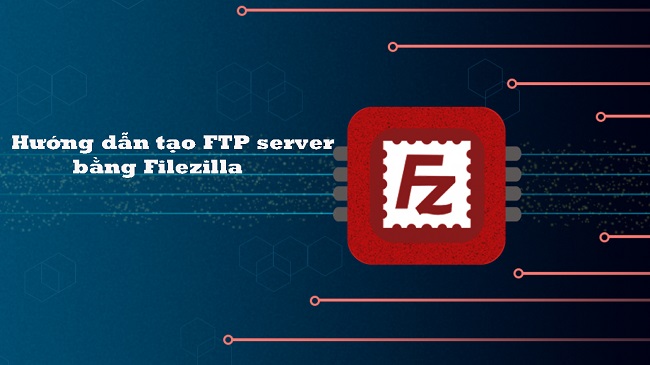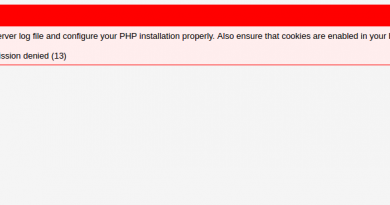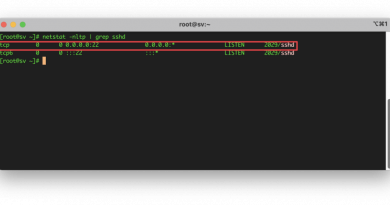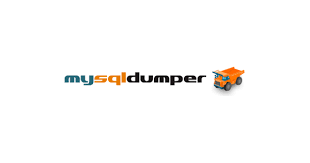Config Filezilla Server
Cấu hình con File server trên windows. Cụ thể bài viết này sẽ lấy Filezilla Server để làm server lưu file. Download tại đây https://filezilla-project.org/download.php?type=server
Cái này mình đã lưu hình ảnh từng bước đã làm thành công. Muốn bên ngoài truy xuất vào server bạn nhớ phải mở port trên thiết bị mạng nhé. Sau khi cài đặt xong thì tạo user để đăng nhập bằng ftp từ nơi khác vào.
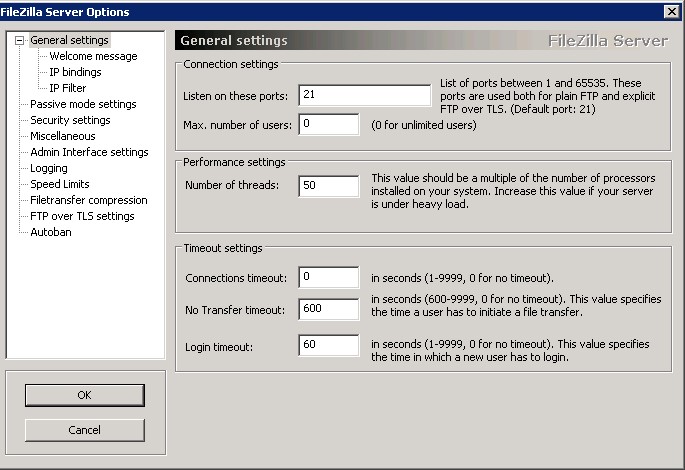
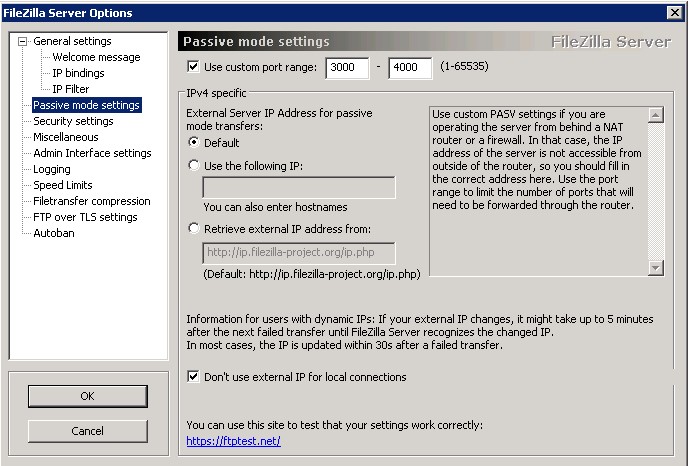
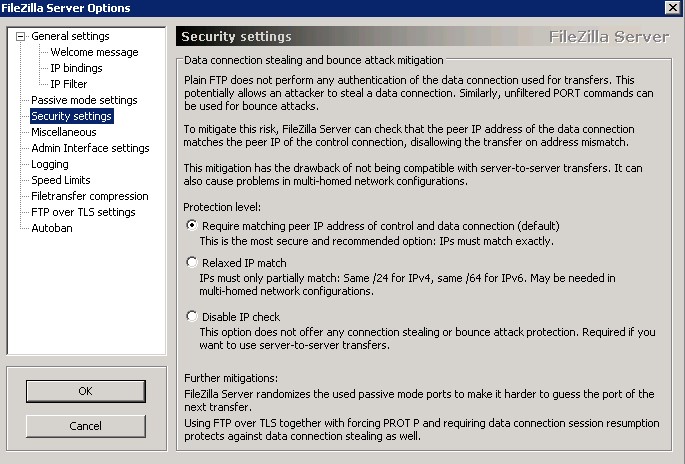
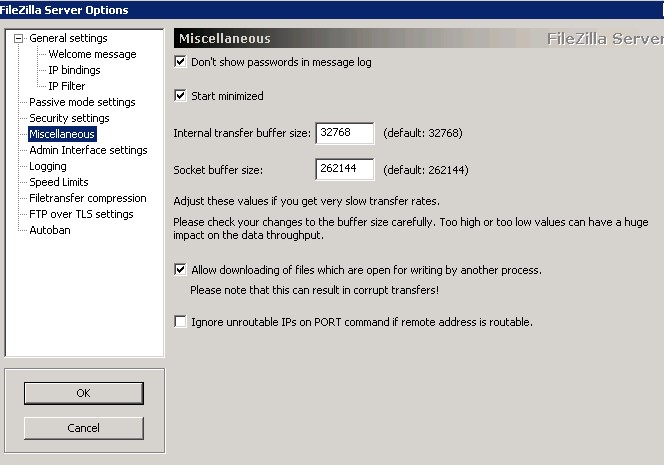
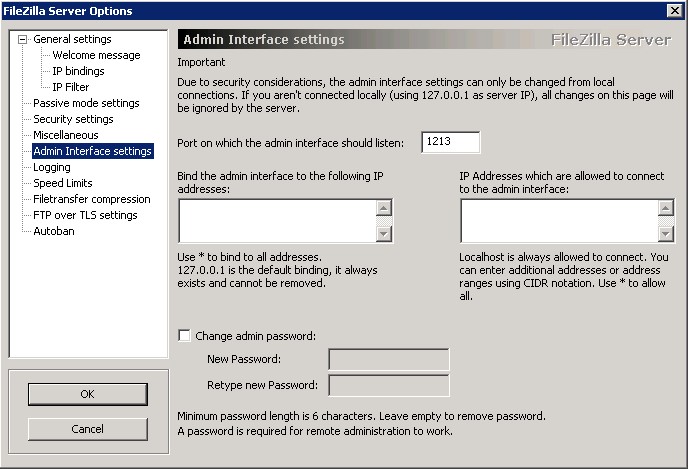
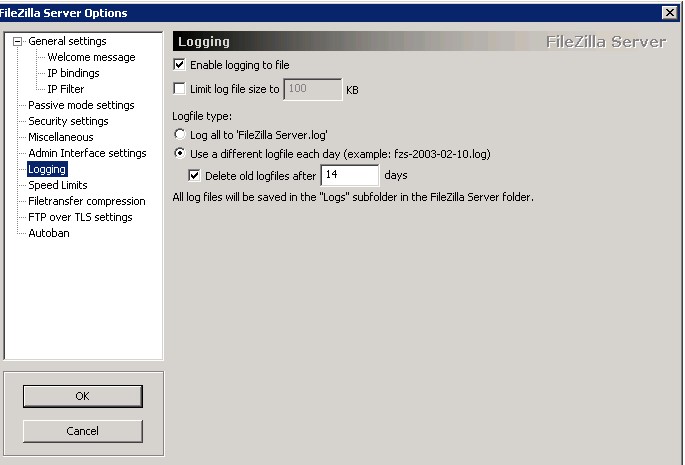

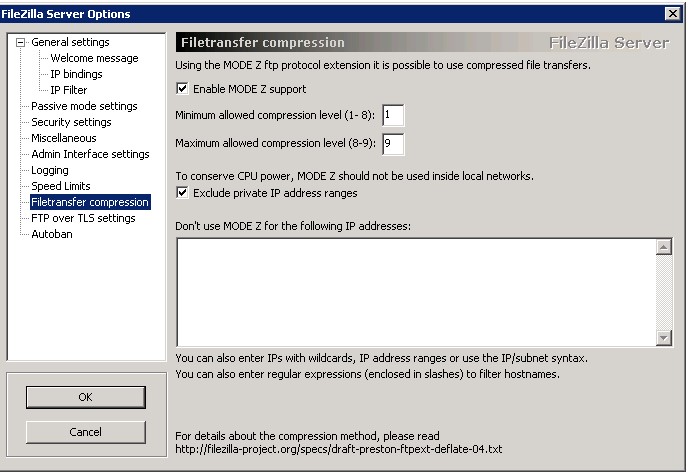
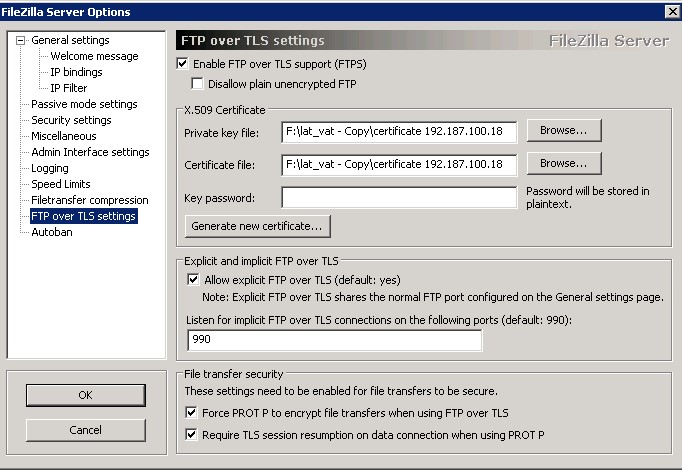
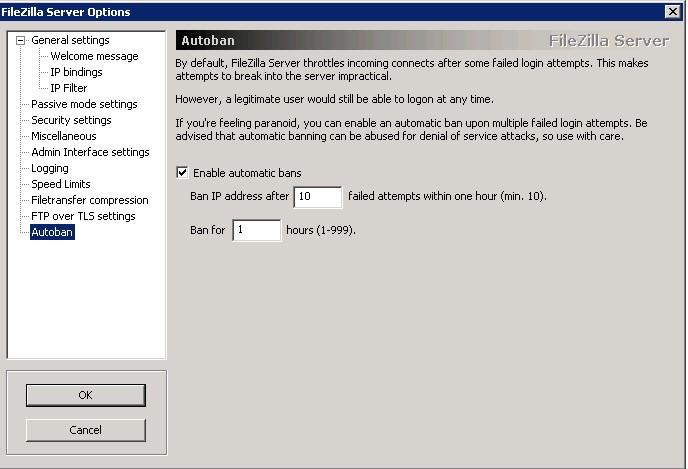
Lưu lại là xong.
Bài viết này chủ yếu từ quan điểm cá nhân đã từng làm được, và chỉ xem bài viết này là nơi lưu trữ nên mình sẽ không giải thích nhiều.
Sau khi cài xong thì tạo user phân quyền truy cập thư mục. Tham khảo video sau https://www.youtube.com/watch?v=ru2qOyfZzAE&ab_channel=WakidAnwar